Getting Started
This is a short comprehensive guide on how to get started using Wasabi.
Please refer to the rest of the documentation for detailed explanations and best practices.
Download Wasabi
Download Wasabi from the official website wasabiwallet.io or wasabiukrxmkdgve5kynjztuovbg43uxcbcxn6y2okcrsg7gb6jdmbad.onion if you're using the Tor Browser.
Verify the Download
Optionally, but highly recommended is to verify the downloaded package. This needs to be done in order to make sure that the just downloaded package is the authentic one and not a malicious one (replaced by a hacker etc...).
How to do this depends on the desktop operating system, the detailed guides can be found here: Windows, Debian/Ubuntu, Other Linux, macOS
Install Wasabi
The downloaded Wasabi package needs to be installed on the computer so the application can be used.
How to do this depends on the desktop operating system, the detailed guides can be found here: Windows, Debian/Ubuntu, Other Linux, macOS
Welcome Screen
The first time that you start Wasabi, you will see the welcome screen.
Add Wallet
You will be asked what kind of wallet you want to add. There are 4 options:
- Create a new wallet
- Connect hardware wallet
- Import a wallet
- Recover a wallet
Select Create a new wallet.
Now follow the next few steps/dialogs:
- Select the
Wallet Backup Type. - Write down the recovery words. (do not share these with anyone!)
- Add a passphrase. (do not forget it and also write it down on a separate place from the recovery words, without your passphrase you cannot open your wallet and send your bitcoin!)
DANGER
The Recovery words can never be shown again.
DANGER
The passphrase cannot be changed later on. If you lose your passphrase you lose your bitcoin.
Downloading block filters
Wasabi will now download all the block filters, starting from 481824 (SegWit activation) until the chain tip. This first-time filter download can take a while (up to 1 hour or more). Subsequent filter downloads will be fast(er) as then only the recent filters need to be downloaded.
Receive bitcoin
As you can see, the new wallet is empty as it has a balance of 0. Click on Receive at the top right to receive some bitcoin to this new wallet.
Coinjoin
A coordinator needs to be configured to participate in coinjoin(s). This can be done at the Coordinator tab in the Settings, along with other coordinator settings.
Read more here about how to find a coordinator.
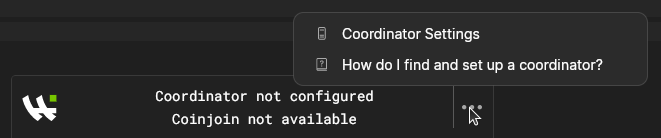
It is also possible to use a coordinator connection string which Wasabi automatically detects in the clipboard and it will apply these settings with a dialog for the user to confirm.
Once a coordinator is configured and you have received some bitcoin, Wasabi will automatically coinjoin the bitcoin for you.
After the incoming funds are confirmed, coinjoin can be started by pressing the Play button.
You know that your wallet is coinjoining if you see the stop button in the musicbox and the spectrum ("waving" color animation) at the bottom of the wallet.
Now wait while you leave Wasabi running so it can do some coinjoins. You might need to wait for (a couple of) hour(s) (sometimes less or sometimes more) to get successful coinjoins and to see your privacy percentage reach 100%.
Funds 100% private
After one or more coinjoins your funds should be made private as you can see in the Privacy Progress tile at the top. All your funds are private if it displays 100%. In the history you will see a shield icon(s), which indicates that you successfully participated in a coinjoin round(s).
Use the private bitcoin
Now that all your bitcoin is private you can use your bitcoin to:
- Make a payment.
- Send it to cold storage.
TIP
Congratulations you are now using Wasabi!